Removing Highlights From Words and Phrases
You have completed a search and have a page or issue open in the viewer. The search terms you entered will be highlighted in color. To get a copy of the same page or article without the highlighting, follow these steps.
If you want to capture a screenshot of the page or article, you can eliminate the highlighting first.
1. At the top of the viewer, look for the magnifying glass at upper left.
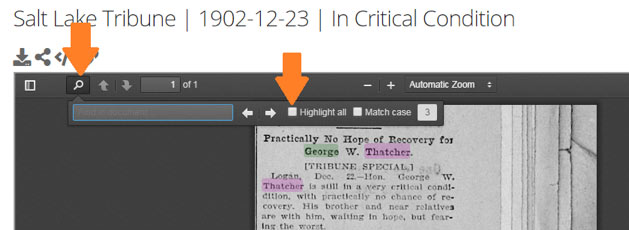
2. Click the magnifying glass to open the text tools.
3. Click to select the Highlight All checkbox. You should see the highlighting disappear.
Alternatively, if you download the page or article, the highlighting will not be present. See Download or Print below.